
Submitting Training Courses for Advertisement on the
Hazardous Materials Society (HMS) Website
The following procedure presents the steps required to gain approval and submit training courses for advertising on the Hazardous Materials Society (HMS) website:
STEP 1 – SUBMIT YOUR COURSE FOR APPROVAL BY THE HMS EDUCATION & TRAINING COMMITTEE
To add a proposed course for advertising on the HMS Education & Training page that also appears in IHMM’s electronic newsletters, the HMS Education and Training Committee employs a Google Form (available at: https://forms.gle/JTDsmnGoboCAFAsf6) to provide approval before the course is submitted to be advertised on the HMS Website and through IHMM. All courses submitted for final approval must be closely related to one or more of the IHMM Credential Blueprints, which are accessible below. Simply review the blueprints and determine which of your courses are most closely aligned with one or more of the domains or subdomains of the blueprints and enter the information on the Google form linked in this paragraph.
By going through this process the education and training vendor gains the credibility of having HMS review and approval of a course, adding IHMM certification maintenance points [CMPs] in advance, and access to the HMS training site as well as IHMM’s electronic newsletters that are seen by more than 180,000 people each week.
- CHMM blueprint
- CHMP blueprint
- CDGP blueprint
- AHMM blueprint
- CSHM blueprint
- CSMP blueprint
- CSSM blueprint
- CPPS blueprint
To comply with the committee’s review and approval process, the vendor must provide details about their training course, including the course name, description, URL, and course duration. Additionally, they must indicate how the course content aligns with the applicable domains specified in the appropriate IHMM credential blueprints and/or qualifies for continuing education for credential recertification. The form only permits submission of one course at a time using the following instructions:
- Email: Provide your contact email.
- Submittal Date: Enter the date of the course submittal.
- Name of Person Submitting Programs for the Approved Training Vendor: Enter the name of the person submitting the course.
- Approved Vendor Name: Enter the company or organization providing the course.
- Name of Course: Enter the title of your course.
- Brief Description: Enter a short description of the course.
- Course URL: Enter the URL for the course in this section.
- Duration of the Course: Enter the duration of the course, hours, days, etc. (Optional).
- How the Course is Taught: Select whether the course is taught in-person, webinar, on-demand, or other (Optional).
- Upload a course syllabus or brochure: Select a course syllabus or brochure to upload (Optional).
- Which Credential does the Course Apply Toward: Select one of the IHMM credentials, CHMM, CDGP, CHMP, CSHM, CSMP, CSSM, AHMM, or CPPS, that the course will be applicable to or includes curriculum that closely relates to their associated IHMM Credential Blueprint.
After entering the required information, navigate and select the “NEXT” tab at the bottom of the page. Depending on the IHMM credential chosen, the subsequent page will display a list of domains and competencies specified in the selected IHMM Credential Blueprint. You should indicate all the relevant domains and competencies that your course will cover, using the provided options. You can refer to the complete blueprint via the link provided in the form. Note that your course is not obligated to cover all the domains and competencies listed. Nevertheless, your choices will aid the evaluator in their assessment process.
After selecting all the relevant domains and competencies, select the “NEXT” tab at the bottom of the page. On the subsequent page, you can enter any comments or queries you might have along with your submission. Once you have finished, proceed to selecting the “SUBMIT” tab to submit your details for review by the HMS Education & Training Committee. Committee members will evaluate the course and assess if it satisfies the standards for advertisement on the HMS website.
Upon receiving the submission, the HMS Education & Training Committee will evaluate the course information provided, as well as visit the vendor’s website. The evaluation process will involve the following set of criteria:
- Does the course title convey the intended purpose of the training in a clear and concise manner?
- Does the course submittal provide a URL link to the course website and/or attached brochure?
- Do the URL links provided lead to valid sources and is the vendor’s website data current?
- Does the course agenda and content provide a comprehensive explanation of the topics covered in the training, enabling students to understand the level of detail presented?
- Does the information provided offer sufficient detail to verify or substantiate the qualifications of the instructor(s) to teach the course curriculum?
- Does the course duration provide adequate time to cover the subject matter, based on the evaluator’s experience?
- Is the course cost reasonable, taking into consideration the course format (in-person, online, or webinar) and duration?
- Does the course provide students with recommended reference or self-study materials, as well as handouts, where applicable?
- Does the course cover sufficient information and other relevant data to address the applicable domains outlined in the relevant IHMM Credential Blueprint?
If the course is approved, the vendor will be informed via email, and the course information can now be submitted through the HMS Education & Training Website (see Step 2 Below). However, if the training class is not approved, the vendor will receive an email with an explanation of the reasons for rejection. The vendor will have the opportunity to address any identified deficiencies without having to resubmit the course. Instead, they can email the evaluator the corrective actions taken to obtain approval. The results of the review and approval process are expected to take one to two weeks, except for submissions received on weekends or holidays. The advertised period for courses is one year or until the class date has passed, whichever comes first.
Note: The Hazardous Materials Society reserves the right to reject any course that does not meet the criteria found in the IHMM Credential Blueprints.
STEP 2 – READ THE PUBLISHER AGREEMENT
Once the course has been approved by the HMS Education & Training Committee as outlined in Step 1 above, the vendor must first navigate to the “Education & Training” page on the HMS website and select “PUBLISHER AGREEMENT” (available at hazmatsociety.org/education-training). The vendor must read through the outlined terms and conditions. By submitting courses through this process, the vendor is deemed to have agreed to the Publisher’s Agreement.
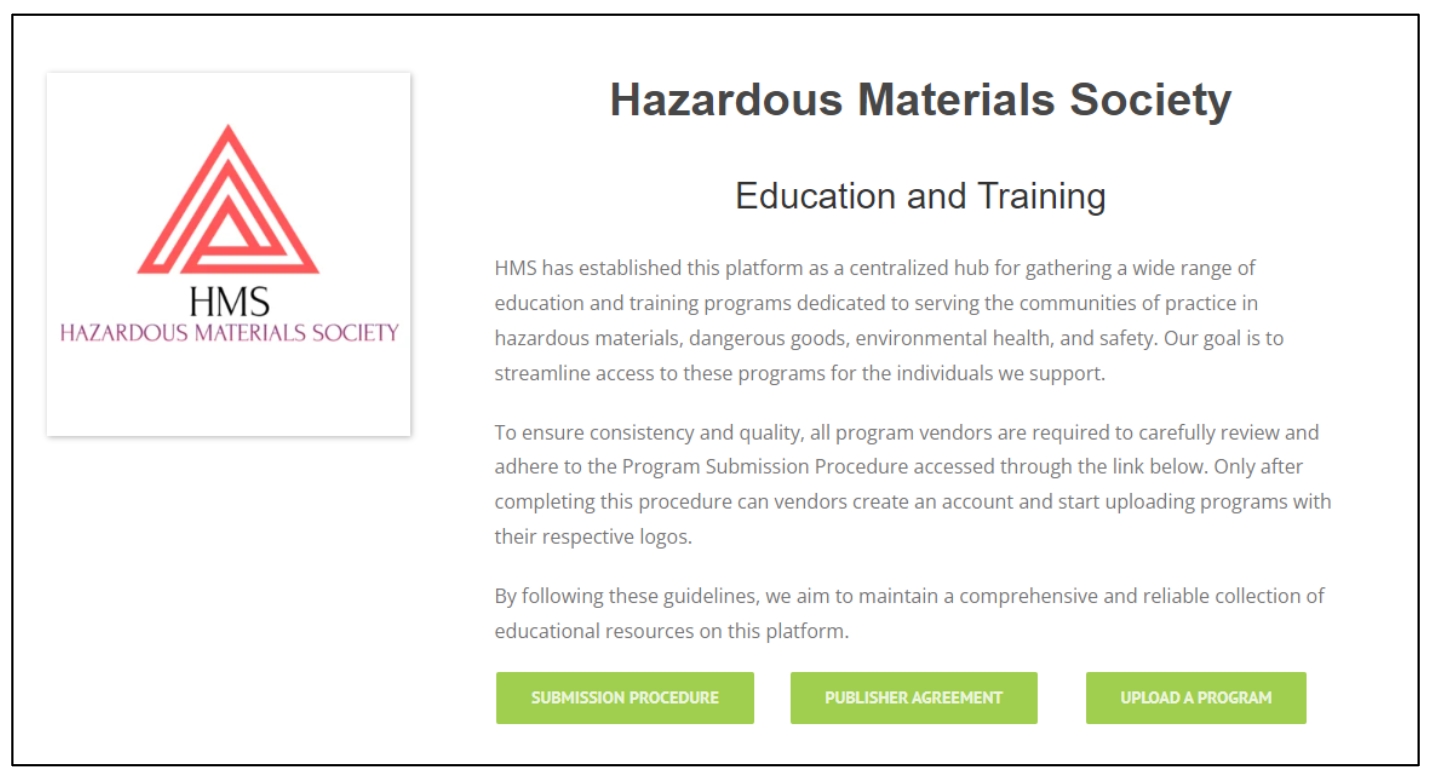
STEP 3 – SUBMIT YOUR COURSE FOR ADVERTISEMENT ON THE HMS WEBSITE
After reading the Publisher Agreement in Step 2, the course vendor should select “UPLOAD PROGRAM” situated on the HMS Education & Training page (available at hazmatsociety.org/education-training). The vendor is required to complete an online form with essential information about the training course, such as the course title, description, location, date, cost, and more. The vendor can also upload a company logo for the class. The form allows entry of one course at a time using the following instructions:
1. Training Title: In this section, enter the title of your course.
2. Training Description: In this section, enter a short description of the course. It is crucial to convey the essence of your program clearly, concisely, and with a compelling narrative. If it is too long, it may not be read, but if it is too short, they may question why they should bother. Striking the right balance is key.
3. Training Date & Time: In this section, enter the start date and duration of the course. It is important to be precise. For example, if your program starts at 8:00 AM on April 5th, and ends at 5:00 PM on the same day, the system will display that information only for April 5th. Additionally, if you are offering the course at a physical location, make sure to select the appropriate time zone.

If you are offering a course without a specific start or end date, such as an on-demand online course, you must enter different date information to ensure that the system displays your offering as available every day. In this case, you can input a start date of your choosing and an end date up to one year from the start date. This allows the system to display the course for up to one year (more than one year can be granted on a case-by-case basis).
By selecting the “SCHEDULE MULTIPLE EVENTS” tab, you can opt to have the system display multiple times the course will be offered, daily, weekly, monthly, or yearly. This can assist you without having to enter your course multiple times on different dates in the system. Properly utilizing the schedule tool ensures that your course appears each day or as frequently as you select, without the need for multiple entries. Additionally, by selecting the “ADD EXCLUSION” tab, vendors can also add any exclusion or condition when the course(s) cannot be offered.
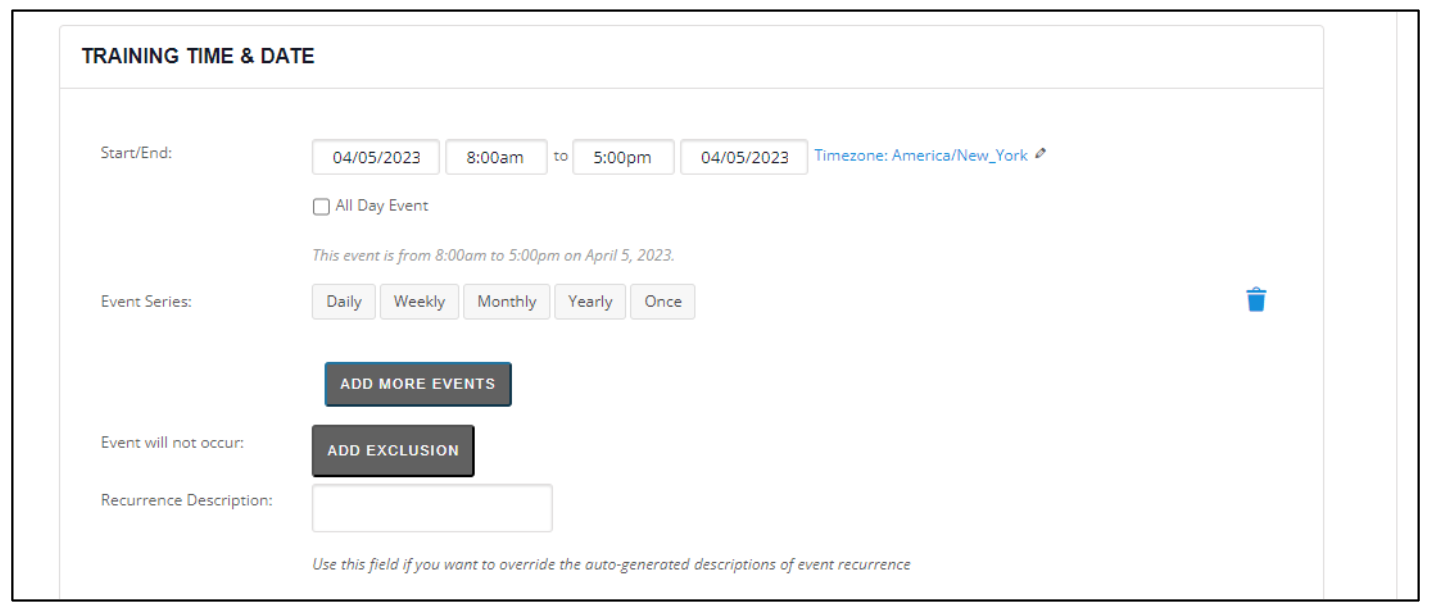
4. Training Image: In this section, upload your company logo, graphic, or other picture to include with the course advertisement. To upload your logo, select the “CHOOSE IMAGE” tab, and it will prompt you to select a file from your computer. Please use a file size of less than 1 GB and dimensions of 400 x 400 pixels. Acceptable image formats include jpg, gif, or png.
5. Training Categories: This section contains a drop-down menu that enables you to link your course with one or more IHMM credentials and/or specific areas of interest such as “training,” “hazmat,” “management,” and others. Selecting the appropriate credential or area of interest is crucial as it allows IHMM certificants and applicants to easily locate your course to fit their need. These selections are linked to quick-search buttons on the HMS Education & Training webpage.
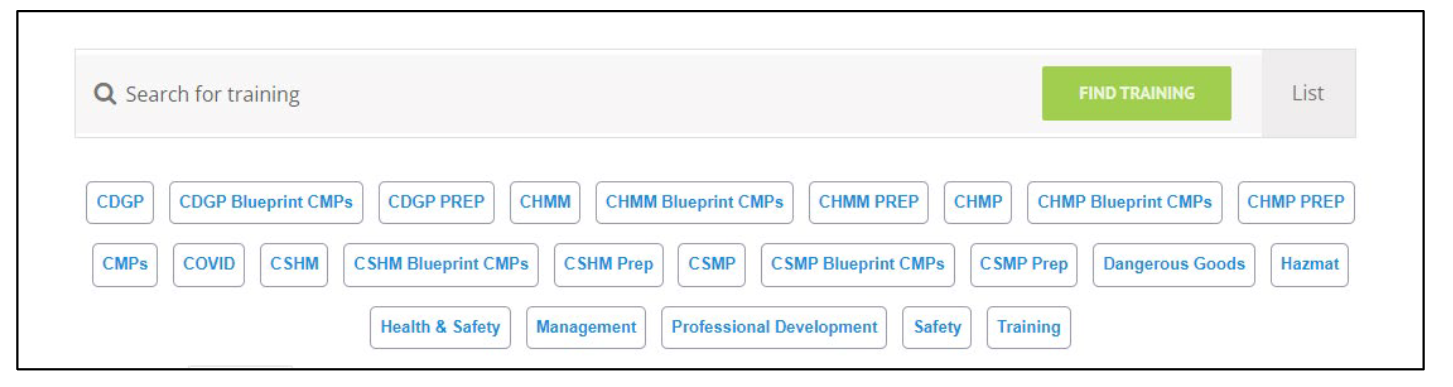
If your course has previously been approved for Continuing Maintenance Points (CMPs) by IHMM, select CMPs from the Training Categories drop-down menu. This will ensure that your course shows up in search results for CMP-related courses. Similarly, by selecting the CHMM PREP or CSHM PREP, etc., your prep class will be easily discoverable by those searching for it on the system. These selections are crucial in simplifying the process of finding relevant courses for certificants and
applicants.
6. Training Tags: By utilizing this section, you can enhance the search discoverability of your course by adding relevant #hashtags. Neglecting to include pertinent #hashtags reduce the chance to make your course more easily discoverable. Hence, it is vital to ensure that you add all the relevant #hashtags that can assist people in finding your course.
7. Venue Details: In this section, specify the location of your course. This information is required for course approval on the platform. If the course is delivered in person, enter the physical address of the location in the “Create or Find a Venue” field. Alternatively, use the drop-down menu to locate the address if it has been previously entered. However, if the course is delivered online or as a webinar, DO NOT select “ONLINE” or “WEBINAR” from the drop-down menu. Instead, create a new “ONLINE” or “WEBINAR” label with your company initials appended to it (for example, “ONLINE – HMS”) in the “Create or Find a Venue” field. By doing so, you can ensure that the course advertisement is linked to your company name or physical address, as well as save it for future course entries.
8. Organizer Details: In this section, provide the company or instructor name that is offering the course. This information is necessary for course approval on the platform. If the company or instructor name has been previously entered, you can locate it using the drop-down menu. If not, you need to enter the company or instructor name in the “Create or Find an Organizer” field. It is essential to fill out this section to ensure that your course is approved without any hindrances.
9. Training Website: If your course already exists on your company’s website, enter the URL for the course in this section.
10. Additional Fields: In this section, provide your company name, your name, address, and phone number. It is required to fill out all the information; otherwise, your program will not be approved. Do not include the “IHMM CMP VALUE” in this section, IHMM will assign a CMP value based on its alignment with the associated IHMM credential blueprints.
11. Training Cost: In this section, enter the cost of the course in USD. Leaving it blank will make it unsearchable for cost. For free courses, enter 0 (zero), and the system will display it as FREE.
12. Submit Training: Once you have completed all the required information, click on the “SUBMIT TRAINING” tab. The system will put your proposed course will be saved in a holding file prior to review by the HMS Education & Training Committee outlined in Step 3 below.
After the course receives final approval by the HMS Education & Training Committee, the front page of the HMS Education and Training website will display your course advertisement. Below is an example of how it will appear. Clicking on the link will display a full page with the complete course advertisement with all the information submitted including the course title, complete description, location, start and end times, cost, training categories, tags, website URL, registration link, and contact information.

The courses will be displayed on the website for up to one year, or until the course completion date, whichever occurs first. For on-demand online courses, once the one-year term has ended the vendor must resubmit the course for advertisement on the HMS Website. Furthermore, the new course will be advertised in the weekly IHMM Today emails sent to all certificants, as well as the EHS Professional calendar, twice a month, to further promote it.
If you have any inquiries or feedback regarding the process of submitting a course for advertisement on the HMS Website, please feel free to contact HMS at: [email protected]. Our team will be happy to assist you with any concerns or queries you may have.